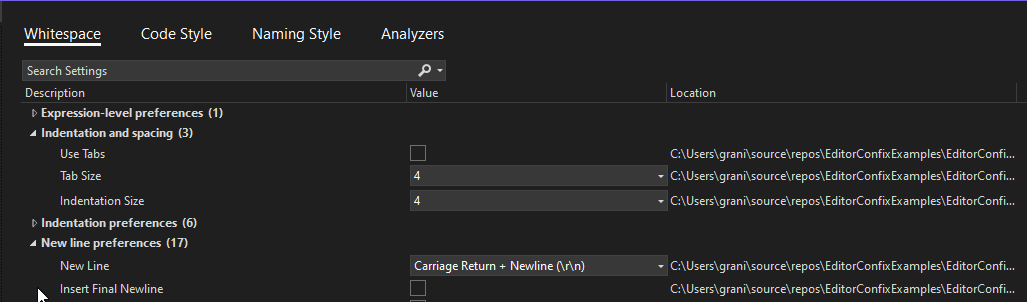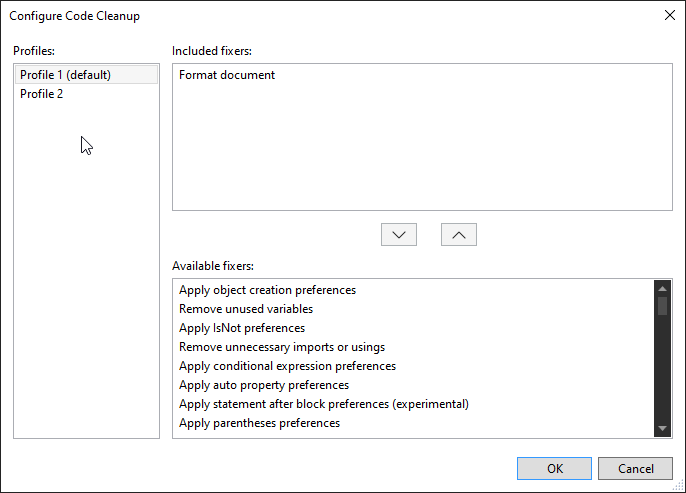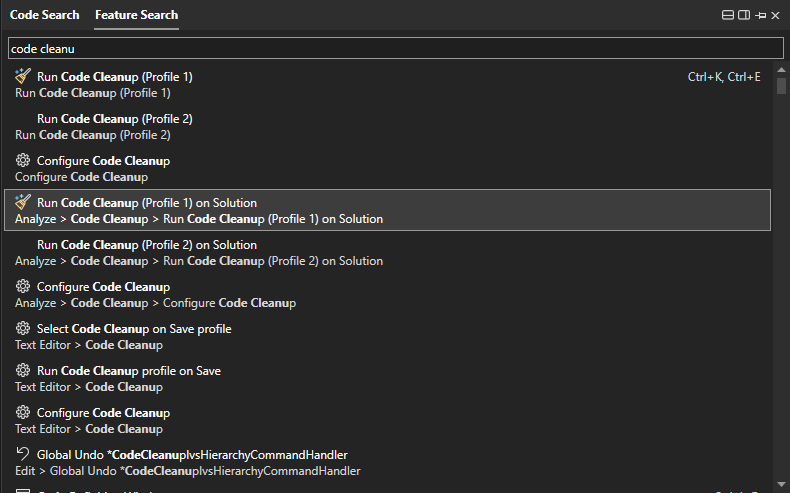Understanding the Main Section of .editorconfig
- Understanding the Main Section of .editorconfig (this post)
- Enforcing Code Style with .editorconfig and Static Analysis in .NET
- Customize AI Git Commit Messages with GitHub Copilot in Visual Studio
- Organizing Usings with .editorconfig and Static Analysis in .NET
- Code-Block Preferences with .editorconfig and Static Analysis in .NET
- Converting all classes to filescoped namepspaces
Understanding the Main Section of .editorconfig
As part of our Code Cleanup series, let’s dive into the core configuration options in .editorconfig. Understanding these settings is crucial for maintaining consistent coding standards across your team.
Basic Configuration Example
1
2
3
4
5
6
7
8
9
10
11
12
13
14
15
16
# Remove the line below if you want to inherit .editorconfig settings from higher directories
root = true
# C# files
[*.cs]
#### Core EditorConfig Options ####
# Indentation and spacing
indent_size = 4
indent_style = space
tab_width = 4
# New line preferences
end_of_line = crlf
insert_final_newline = false
Root Setting
The root setting determines whether this is the top-most .editorconfig file. When set to true, EditorConfig stops searching for additional .editorconfig files in parent directories. This is useful for ensuring that your project uses its own specific settings without inheriting potentially conflicting rules from parent directories.
File-Specific Settings
1
[*.cs]
This section header specifies that all following rules apply only to C# files (files with .cs extension). You can have different rules for different file types, allowing for language-specific formatting preferences.
Core EditorConfig Options
Indentation Settings
1
2
3
indent_size = 4
indent_style = space
tab_width = 4
Indentation Style
- indent_style: Chooses between
spaceandtab- Spaces provide consistent rendering across all editors
- Tabs allow users to customize display width
- Most C# projects prefer spaces for consistency
Indentation Size
- indent_size: Sets the number of spaces for each indentation level
- tab_width: Specifies the width of tab characters. This setting is not used when using spaces for indentation
New Line Preferences
1
2
end_of_line = crlf
insert_final_newline = false
Line Endings
The end_of_line setting determines the line ending style:
- LF (
\n): Used on Unix/Linux systems - CRLF (
\r\n): Standard for Windows - CR (
\r): Mostly obsolete, used in older Mac systems
Final Newline
The insert_final_newline setting controls whether files should end with a newline:
- When
true: Ensures each file ends with a newline character - When
false: Files end at the last character of the last line
How to set it up in Visual Studio?
Visual studio has built-in editor to update settings easily, it opens by default when we open .editorconfig file.
How to format code automatically?
For one file
- Format Document:
Ctrl + K, Ctrl + D
For entire solution
How to make sure that new code will be properly formatted?
Enable code cleanup on save
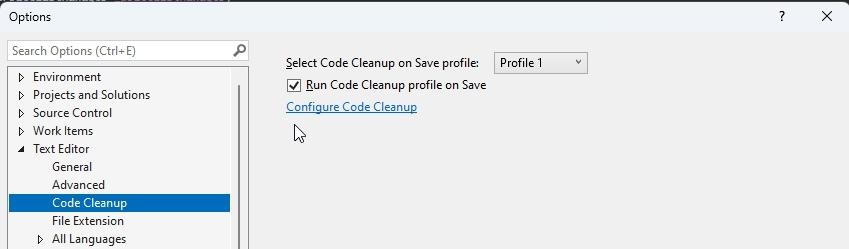 It will automatically format code on save, so we don’t need to worry about it.
It will automatically format code on save, so we don’t need to worry about it.Integrate a step in your CI pipeline to run a formatting check
Just to make sure that everyone follows the rules, we can add a simple check to our CI pipeline:
1
2
- name: Check code format
run: dotnet format --verify-no-changes