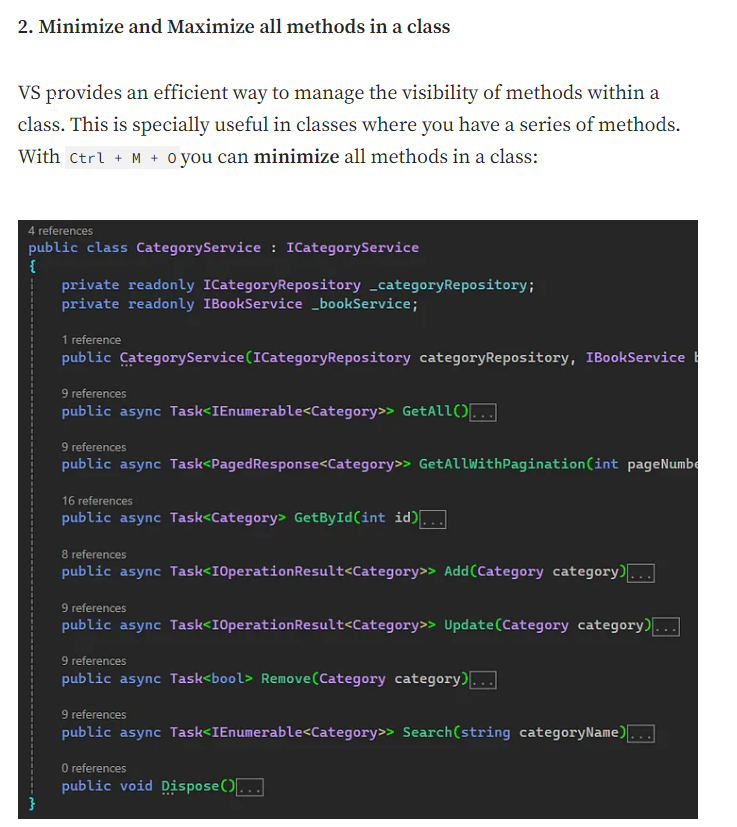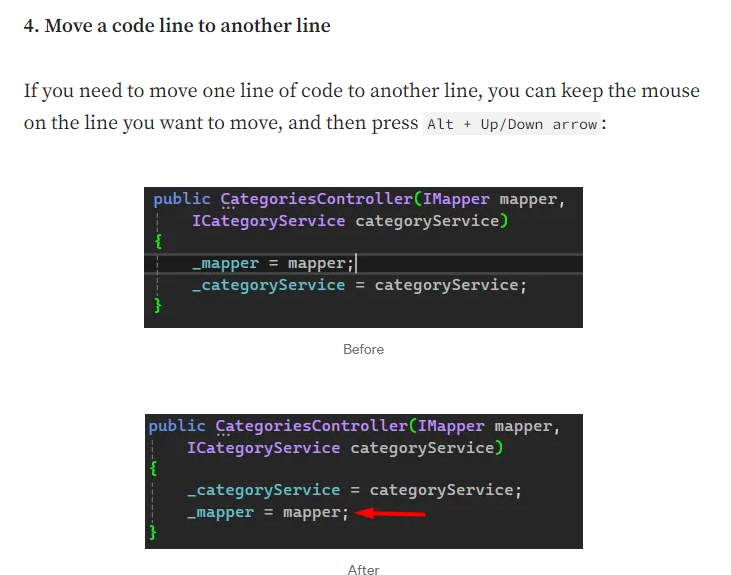Useful Shortcuts in Visual Studio to Boost Productivity
Enhancing productivity in Visual Studio can significantly improve your coding efficiency. Here are some of my favorite tips and shortcuts that have made a noticeable difference in my daily workflow.
Minimize and Maximize All Methods in a Class
Working with large classes can be challenging, especially when they span thousands of lines. Visual Studio provides a handy shortcut to collapse or expand all methods within a class, allowing you to focus on specific sections without distraction.
Shortcut:
- Collapse All Methods:
Ctrl + M, O - Expand All Methods:
Ctrl + M, P
Using these shortcuts, you can quickly navigate through your code, making it easier to manage and understand large codebases.
This is particularly useful when dealing with classes exceeding 30,000 lines, enabling a cleaner view of your code structure.
Move a Code Line Up or Down
Often, you might need to rearrange lines of code to improve logic flow or readability. Instead of cutting and pasting, Visual Studio offers a shortcut to move lines up or down seamlessly.
Shortcut:
- Move Line Up:
Alt + Up Arrow - Move Line Down:
Alt + Down Arrow
This feature enhances coding efficiency by allowing you to adjust code positioning without disrupting your typing flow.
I wasn’t aware of this shortcut before, but it’s faster and more intuitive than the traditional cut and paste method when rearranging code.
Additional Tips
Here are some more shortcuts that can help boost your productivity:
- Quickly Comment or Uncomment Code:
- Comment:
Ctrl + K, C - Uncomment:
Ctrl + K, U
- Comment:
- Navigate Between Open Files:
- Cycle Through Tabs:
Ctrl + Tab
- Cycle Through Tabs:
- Go to Definition:
- Navigate to Definition:
F12
- Navigate to Definition:
- Refactor/Rename:
- Rename Symbol:
Ctrl + R, R
- Rename Symbol:
- Format Document:
- Auto-Format Code:
Ctrl + K, D
- Auto-Format Code:
Conclusion
Utilizing keyboard shortcuts in Visual Studio can significantly enhance your coding speed and efficiency. By incorporating these tips into your daily routine, you can streamline your workflow and focus more on writing quality code.
References: